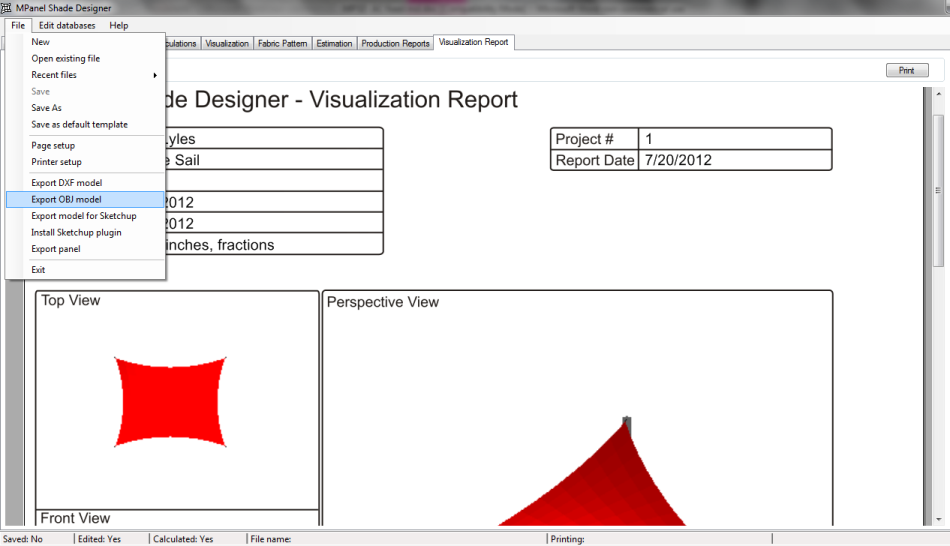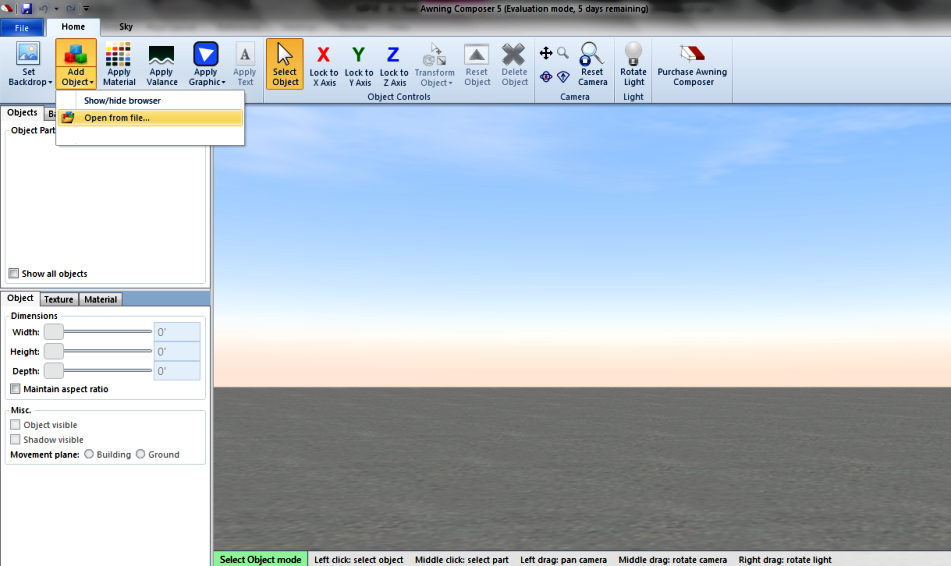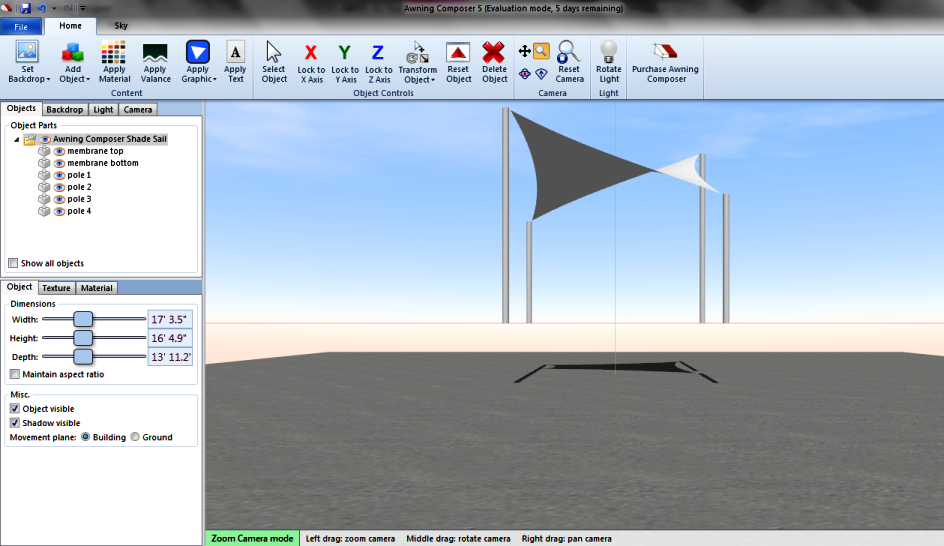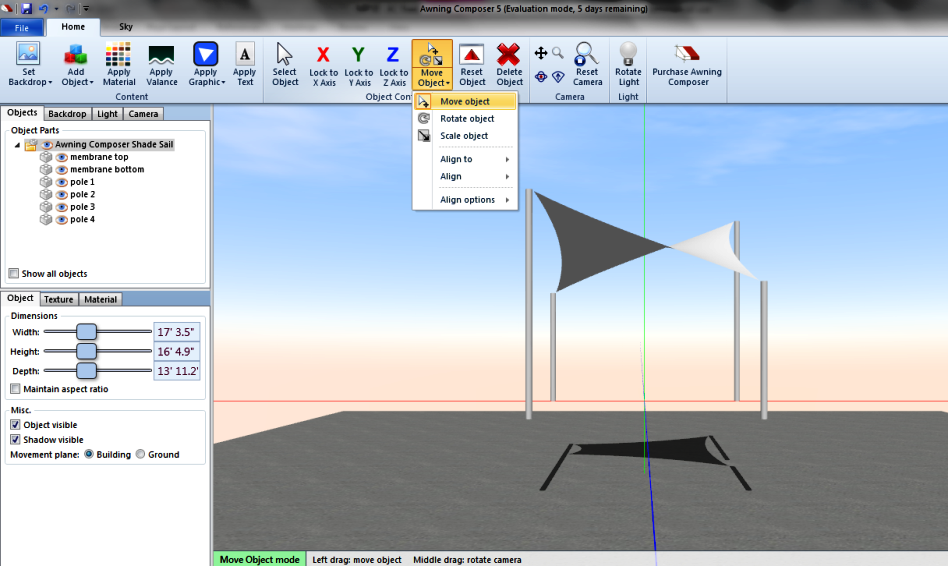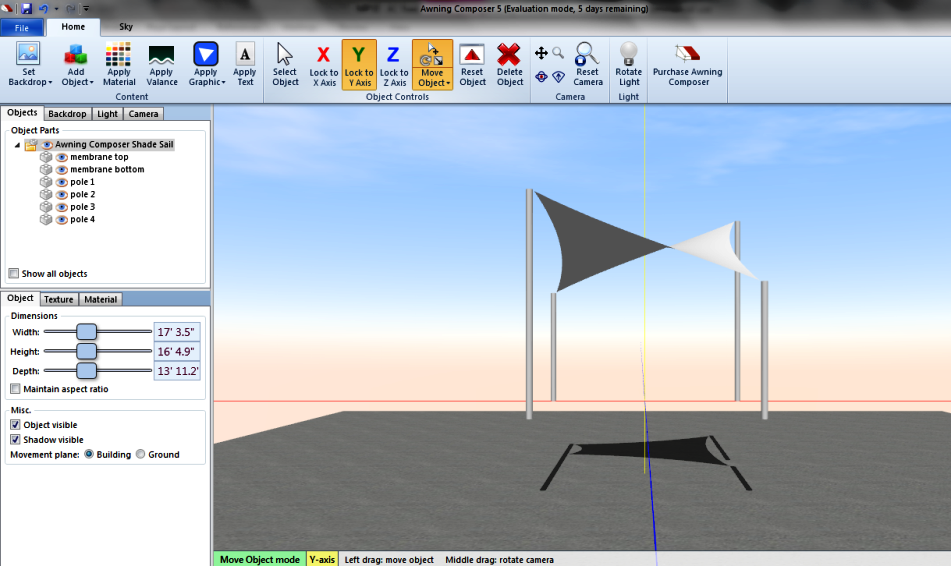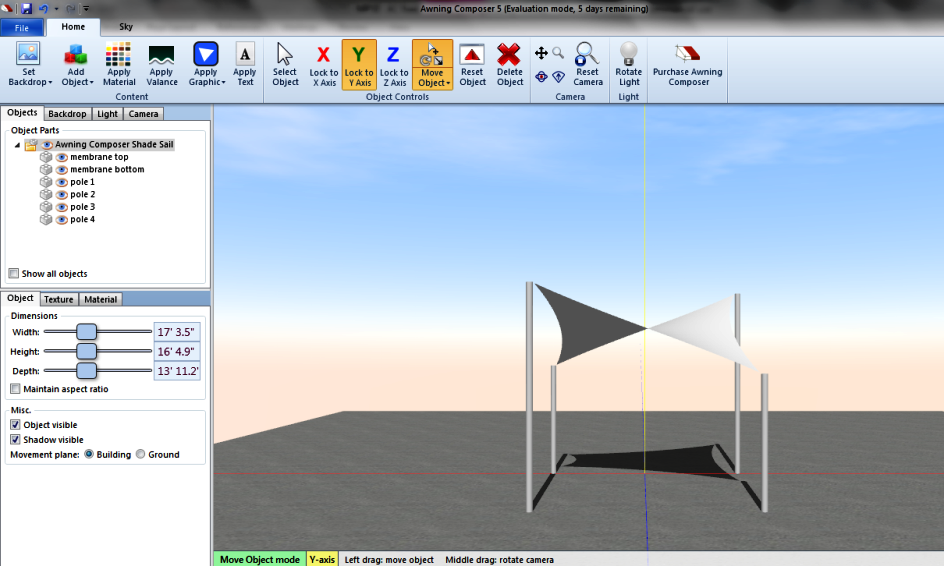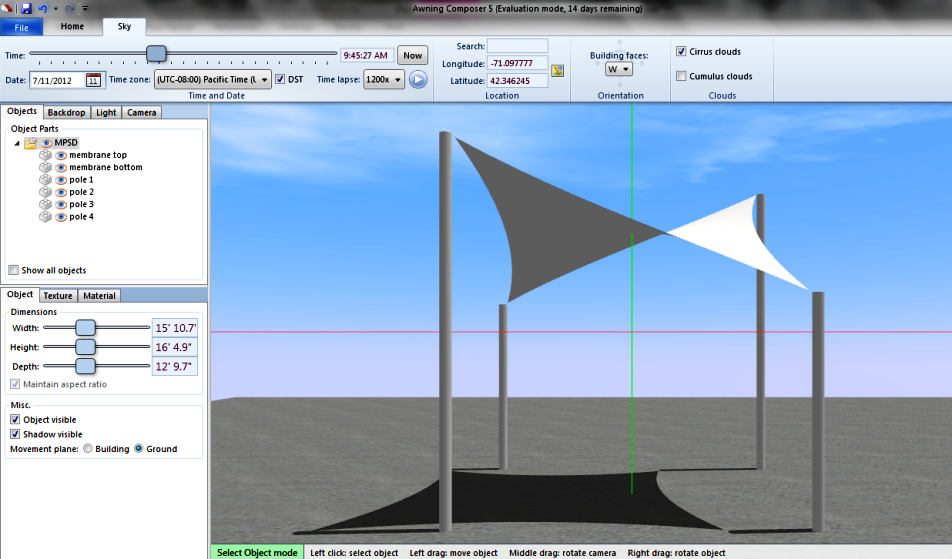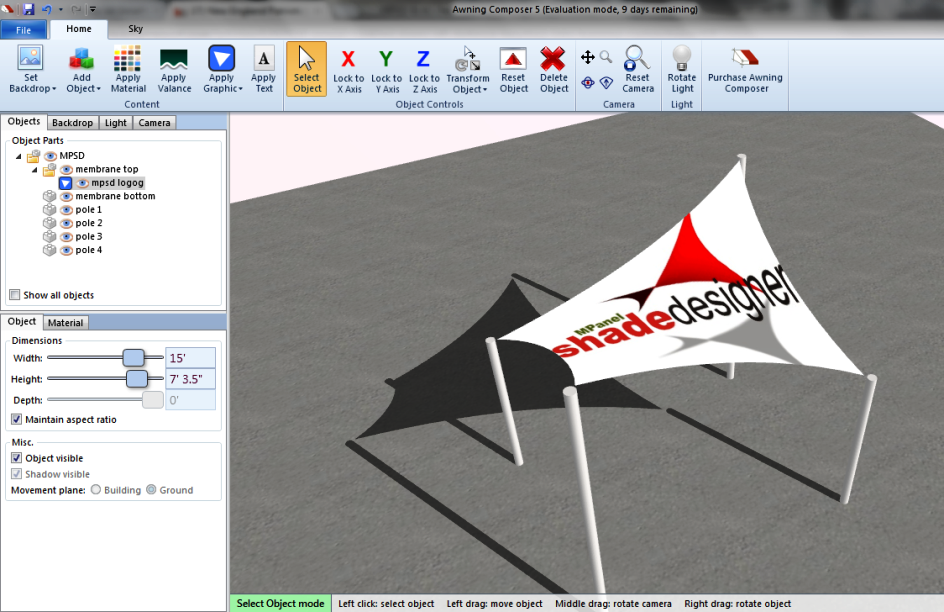This guide will demonstrate how to display the shadows for your shade sail, at a specified place and at different times.
MPanel Shade Designer Version 3.0 and Awning Composer were used.
View the slideshow below to see how easy it is to design your own sun shade using MPanel Shade Designer.
Awning Composer® and Tri Vantage® are registered trademarks of Glen Raven, Inc. Copyright © 2013.
![Slide1_01[1]](https://mpanel.com/wp-content/uploads/2017/12/Slide1_011.gif)
![Slide2_01[1]](https://mpanel.com/wp-content/uploads/2017/12/Slide2_011.gif)
![Slide3_01[1]](https://mpanel.com/wp-content/uploads/2017/12/Slide3_011.gif)
![Slide4_01[1]](https://mpanel.com/wp-content/uploads/2017/12/Slide4_011.gif)
![Slide5_01[1]](https://mpanel.com/wp-content/uploads/2017/12/Slide5_011.gif)
![Slide6_01[1]](https://mpanel.com/wp-content/uploads/2017/12/Slide6_011.gif)
![Slide7_01[1]](https://mpanel.com/wp-content/uploads/2017/12/Slide7_011.gif)
![Slide8_01[1]](https://mpanel.com/wp-content/uploads/2017/12/Slide8_011.gif)
![Slide9[1]](https://mpanel.com/wp-content/uploads/2017/12/Slide91.gif)